How To Make a PDF Not Downloadable in WordPress
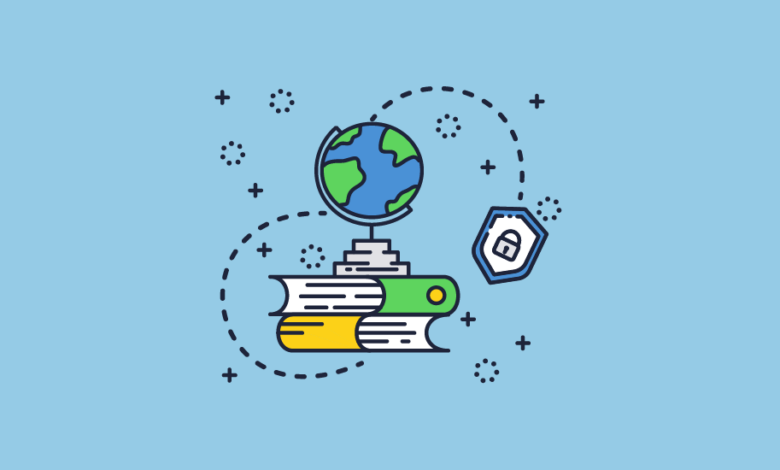
PDFs are a popular file format for sharing documents online. However, there may be instances where you want to prevent users from downloading your PDFs. In this article, we will explore how you can make a PDF non-downloadable in WordPress, as well as the importance and benefits of doing so.
Understanding the Importance of Non-Downloadable PDFs
Non-downloadable PDFs play a crucial role in content protection. By restricting the ability to download a PDF, you can maintain control over your content and prevent unauthorized distribution. This becomes particularly important when you want to protect copyrighted material or sensitive information.
The Role of Non-Downloadable PDFs in Content Protection
When you make a PDF non-downloadable, it prevents users from saving it directly to their devices. Instead, users can only view the PDF within the browser. This adds an extra layer of security, as it becomes harder for someone to share the PDF without your consent.
Let’s delve deeper into the technical aspects of non-downloadable PDFs. When a PDF is marked as non-downloadable, it utilizes various security measures to prevent unauthorized downloads. One such measure is disabling the download button or option within the PDF viewer. This means that users cannot simply click on a download button and save the PDF to their local storage.
Another technique used to make PDFs non-downloadable is by implementing JavaScript code that restricts the saving or downloading of the file. This code can detect when a user tries to save the PDF and prevent the action from being executed. By employing these security measures, you can ensure that your PDFs remain within your control, minimizing the risk of unauthorized distribution.
Benefits of Making Your PDFs Non-Downloadable
There are several advantages to making your PDFs non-downloadable. Firstly, it helps you maintain control over your content by preventing unauthorized downloads. By keeping the PDFs accessible only through the browser, you can monitor and regulate who can view your content.
Additionally, making your PDFs non-downloadable can discourage plagiarism or the unauthorized use of your material. When users cannot easily save the PDFs to their devices, it becomes more challenging for them to copy and distribute your content without permission. This protection is especially crucial for creators and businesses who rely on their intellectual property for revenue and brand reputation.
Moreover, making your PDFs non-downloadable can enhance the user experience by ensuring that users engage with your content directly on your website. By keeping the PDFs within the browser, you provide a seamless and integrated experience for your audience. Users can easily navigate through your website while accessing the PDFs, without the need to switch between different applications or devices.
Furthermore, non-downloadable PDFs can be beneficial for marketing purposes. By making valuable content available exclusively on your website, you can attract more visitors and increase user engagement. This can lead to higher conversion rates and improved brand recognition.
In conclusion, non-downloadable PDFs offer significant advantages in terms of content protection, user experience, and marketing. By implementing security measures to restrict downloads, you can maintain control over your content, discourage unauthorized use, and provide a seamless browsing experience for your audience.
Basics of WordPress PDF Handling
Before we dive into making PDFs non-downloadable, let’s explore how WordPress handles PDF files. WordPress treats PDFs similarly to other media files, allowing you to upload them to your site’s media library. Once uploaded, you can easily embed PDFs into your posts or pages using the built-in block editor.
WordPress provides a user-friendly interface for managing PDF files. When you upload a PDF to your media library, WordPress treats it as an attachment, just like images or videos. This means you can easily organize and categorize your PDFs within the media library, making it convenient to find and use them in your content.
In addition to organizing your PDFs, WordPress allows you to assign metadata to them. This metadata can include information such as the title, author, and description of the PDF. By providing this information, you can enhance the searchability and accessibility of your PDFs, making it easier for your visitors to find the content they are looking for.
How WordPress Manages PDF Files
WordPress treats PDF files as attachments, just like images or videos. This means you can easily manage and organize your PDFs within the WordPress media library. Additionally, you can assign metadata and customize the display of your PDFs.
When it comes to displaying PDFs on your website, WordPress offers various options. You can embed the PDF directly into your posts or pages using the built-in block editor. This allows your visitors to view the PDF content without leaving your website. Alternatively, you can provide a download link for the PDF, enabling users to save the file to their devices for offline access.
WordPress also provides flexibility in terms of PDF display customization. You can choose to display the PDF as a thumbnail, a link, or even as a preview within the content. This allows you to tailor the presentation of your PDFs to match the overall design and layout of your website.
Common Challenges with PDFs in WordPress
While WordPress simplifies the handling of PDF files, there can be some challenges when it comes to controlling access to them. By default, WordPress allows visitors to download media files, including PDFs. However, with the right techniques and tools, you can overcome these challenges and make your PDFs non-downloadable.
One common challenge is ensuring that only authorized users can access your PDFs. Depending on the nature of your content, you may want to restrict access to certain PDF files. WordPress offers various membership and access control plugins that allow you to limit the visibility and availability of your PDFs to specific user roles or logged-in users.
Another challenge is protecting your PDFs from unauthorized downloads. While WordPress doesn’t provide a built-in feature to disable PDF downloads, there are plugins and techniques available to achieve this. These solutions typically involve converting the PDF into a secure format or using JavaScript to prevent the download option from appearing.
Additionally, you may encounter challenges in terms of PDF compatibility and performance. It’s important to ensure that the PDFs you upload to your WordPress site are optimized for web viewing. This includes optimizing file size, resolution, and ensuring compatibility with different devices and browsers.
By understanding how WordPress handles PDF files and being aware of the challenges that may arise, you can effectively manage and present your PDF content on your website. Whether you want to showcase documents, reports, or ebooks, WordPress provides the necessary tools and flexibility to make your PDFs easily accessible and engaging for your audience.
Steps to Make a PDF Non-Downloadable in WordPress
Preparing Your PDF for Upload
Before you can make your PDF non-downloadable, you need to ensure it is properly prepared. Start by optimizing your PDF for web use, reducing its size without compromising quality. This will help ensure faster loading times and a better user experience.
Uploading Your PDF to WordPress
Once your PDF is ready, you can upload it to your WordPress media library. Navigate to the media library section in your WordPress dashboard and click on the “Add New” button. Select your PDF file from your computer and click on the “Upload” button. Your PDF will now be available in your media library.
Configuring Your PDF Settings
Now that your PDF is uploaded, it’s time to configure the settings to make it non-downloadable. There are several methods you can use, ranging from manual options to utilizing WordPress plugins. Let’s explore some of these methods in detail.
Using Plugins to Prevent PDF Downloads
Overview of WordPress PDF Protection Plugins
WordPress provides various plugins that can help you protect your PDFs and prevent downloads. These plugins offer additional functionality and customization options to make your PDFs non-downloadable. Some popular plugins include PDF Protection, Secure PDF, and PDF Locker.
How to Install and Use PDF Protection Plugins
To install a WordPress PDF protection plugin, navigate to the “Plugins” section in your WordPress dashboard. Click on the “Add New” button and search for the desired plugin. Install and activate the plugin of your choice. Once activated, you can configure the plugin settings to prevent PDF downloads on your site.
Other Methods to Protect Your PDF Content
Using Watermarks for PDF Protection
An alternative method to prevent PDF downloads is by adding watermarks to your PDF files. Watermarks act as a visual deterrent, discouraging users from sharing or misusing your PDFs. There are several online tools and software available that allow you to easily add watermarks to your PDFs before uploading them to WordPress.
Restricting User Access to PDFs
Another approach to protect your PDF content is by restricting user access. You can achieve this by creating a membership or subscription-based system on your WordPress site. By restricting access to certain user roles or specific membership levels, you can ensure that only authorized users can view and interact with your PDFs.
In conclusion, making a PDF non-downloadable in WordPress can be beneficial for content protection and maintaining control over your material. By understanding the importance of non-downloadable PDFs, familiarizing yourself with WordPress PDF handling, and utilizing plugins or other methods, you can effectively prevent unauthorized downloads and enhance the security of your PDF content.